How Do I Configure Android Device To Connect To POP/IMAP Mailbox?
How Do I Configure Android Device To Connect To POP/IMAP Mailbox?
This article applies to POP/IMAP mailboxes on Exchange accounts only.
To configure device with the Android OS to connect to POP/IMAP mailbox:
This article applies to POP/IMAP mailboxes on Exchange accounts only.
To configure device with the Android OS to connect to POP/IMAP mailbox:
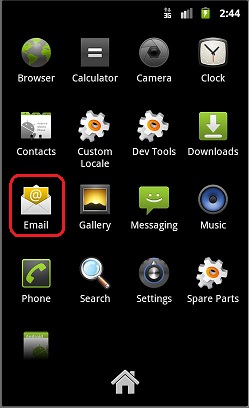
1. To configure device with the Android OS to connect to POP/IMAP mailbox:
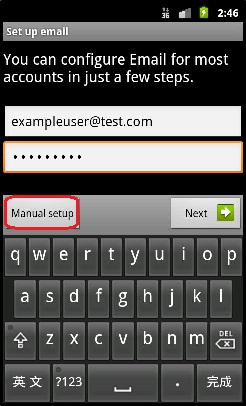
2. Type in the email address and password of your POP/IMAP mailbox.
3. Click Manual Setup.
4. On the next screen, choose POP or IMAP.
3. Click Manual Setup.
4. On the next screen, choose POP or IMAP.
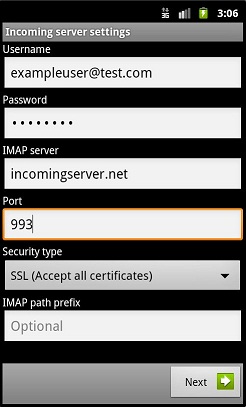
4. Type in the server settings:
- Username: Email address
- Password: Mailbox password
- POP (IMAP) server:
- Port: 995 for POP or 993 for IMAP
- Security Type: SSL (Accept All Certificates)
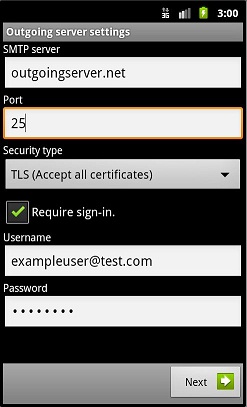
6. Type in the SMTP server settings:
- Username: Email address
- Password: Mailbox password
- IMAP server:
- Port: 25 (Alternative ports: 465 or 587)
- Security Type: TLS (Accept All Certificates)
- Require sign-in should be checked.
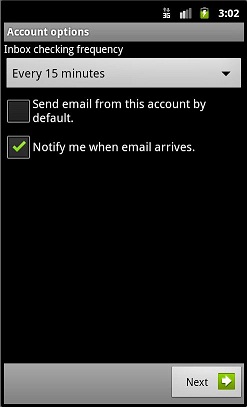
8. Configure additional settings.
9. On the next screen, specify the Account Name and Display Name.
10. Click Done.
9. On the next screen, specify the Account Name and Display Name.
10. Click Done.
