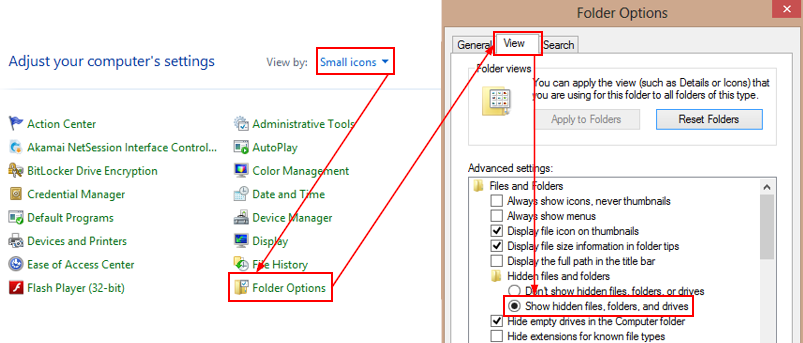How To Use the Inbox Repair Tool (scanpst.exe)
You can use the Inbox Repair Tool (scanpst.exe) to repair corrupted Personal Folders (.pst) and Outlook Data (.ost) files. This is useful when your OST file is relatively big (more than 5 GB) and it would take a long time to recreate it. Also it can be useful when you are getting errors when importing data from a PST file.
Important: You may need to run the scanpst.exe file several times (5-8). Keep doing this until it says that no errors were found in the file.
To run the Inbox Repair Tool, follow these steps:
Important: You may need to run the scanpst.exe file several times (5-8). Keep doing this until it says that no errors were found in the file.
To run the Inbox Repair Tool, follow these steps:
- Make sure Outlook is closed.
- Make sure that the Show hidden files and folders option is enabled in your Folder options. The file scanpst.exe is a hidden file, so you need this setting to be enabled to locate it.
To check this setting, follow these steps:- Click Start, then Control panel.
- Double-click Folder options, then switch to the View tab.
- Under Hidden files and folders, make sure the Show hidden files and folders option is selected, and then click Ok.
3. Click Start, and then click Search.
4. In the search box, type scanpst.exe. If you cannot find the scanpst.exe file using Search, try to locate the file manually. Check the following locations for the file (location depends on which version of Windows you are using):
4. In the search box, type scanpst.exe. If you cannot find the scanpst.exe file using Search, try to locate the file manually. Check the following locations for the file (location depends on which version of Windows you are using):
- 64-bit Windows Vista, Windows 7 and Windows 8
- drive:\Program Files\Microsoft Office\OFFICE15
- drive:\Program Files\Microsoft Office\OFFICE14
- drive:\Program Files\Microsoft Office\OFFICE12
- 32-bit Windows Vista, Windows 7 and Windows 8
- drive:\Program Files (x86)\Microsoft Office\Office15
- drive:\Program Files (x86)\Microsoft Office\Office14
- drive:\Program Files (x86)\Microsoft Office\Office12
6. Click Browse to locate the corrupted .pst file.
7. Click Start. The Inbox Repair Tool scans the file and reports whether it found any errors. Click Repair if any errors were found.
8. Click OK.